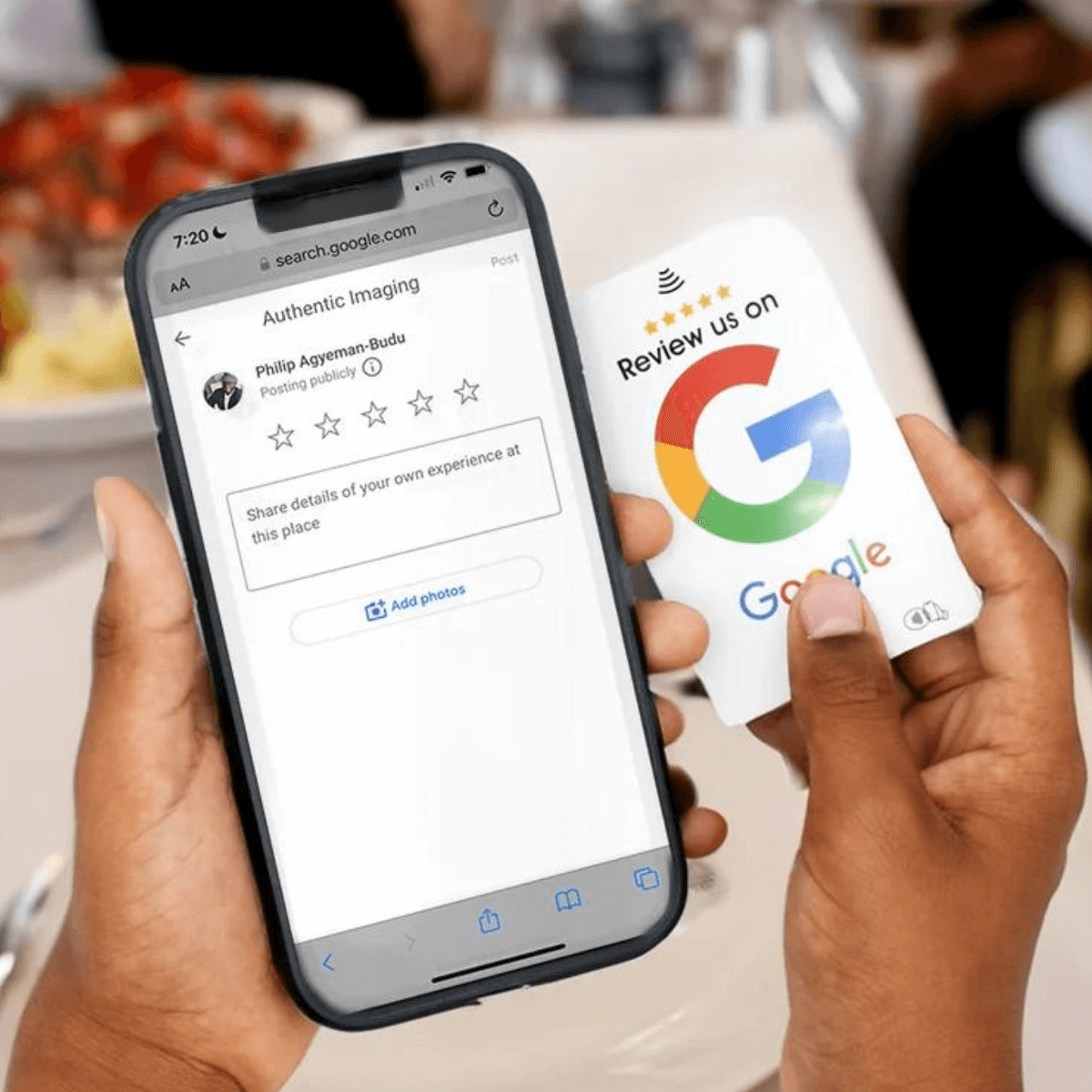How PhoneTapify Helps you get more reviews
Cover All Your Bases in Collecting Reviews

Automate Reviews Response
Leveraging the use of AI we will auto respond to your reviews immediately they come in.

Optimize For Visibility
Get more visibility with Google Map Optimization to increase calls for local search terms like near me

Collect Off-Site Reviews
Automated review collection via email & text to reach clients that are not physically with you. Get customer feedback and avoid negative reviews.
FAQ's
- One-time optimisation of your Google Business Profile
- Full audit of your Google Business Profile
- SEO Optimization one high volume Keywords
- Add Business Description
- Configure Primary and Secondary Categories
- Adding Photos and Videos
- Adding Products and Services
- Setup Geo-Grid Ranking Report
- Set up Google Messaging
- Response to review comments
To create a page, go to google.com/business and either sign in with your Google Account or create a new account. Enter your business name, location, phone number, website, and other info to create your listing.
If there is already a listing for your business, you can claim it by going to google.com/business and searching for your business name. Click ‘Claim this business’ and follow the verification steps.
You can add photos of your storefront, products, services, staff, etc. Log in to your dashboard and click ‘Add photos’. Follow the instructions to upload images that showcase your business.
Login to your dashboard, click ‘Info’ and edit categories, address, hours, and other details as needed. Changes may take a few days to update on Google.
Login and click ‘Reviews’. Click ‘Reply’ next to any review to respond publicly to customers. Be professional and helpful in your responses.
Login and click ‘Products’ or ‘Services’. Here you can add details like images, descriptions, and pricing for the items you sell or services you provide.